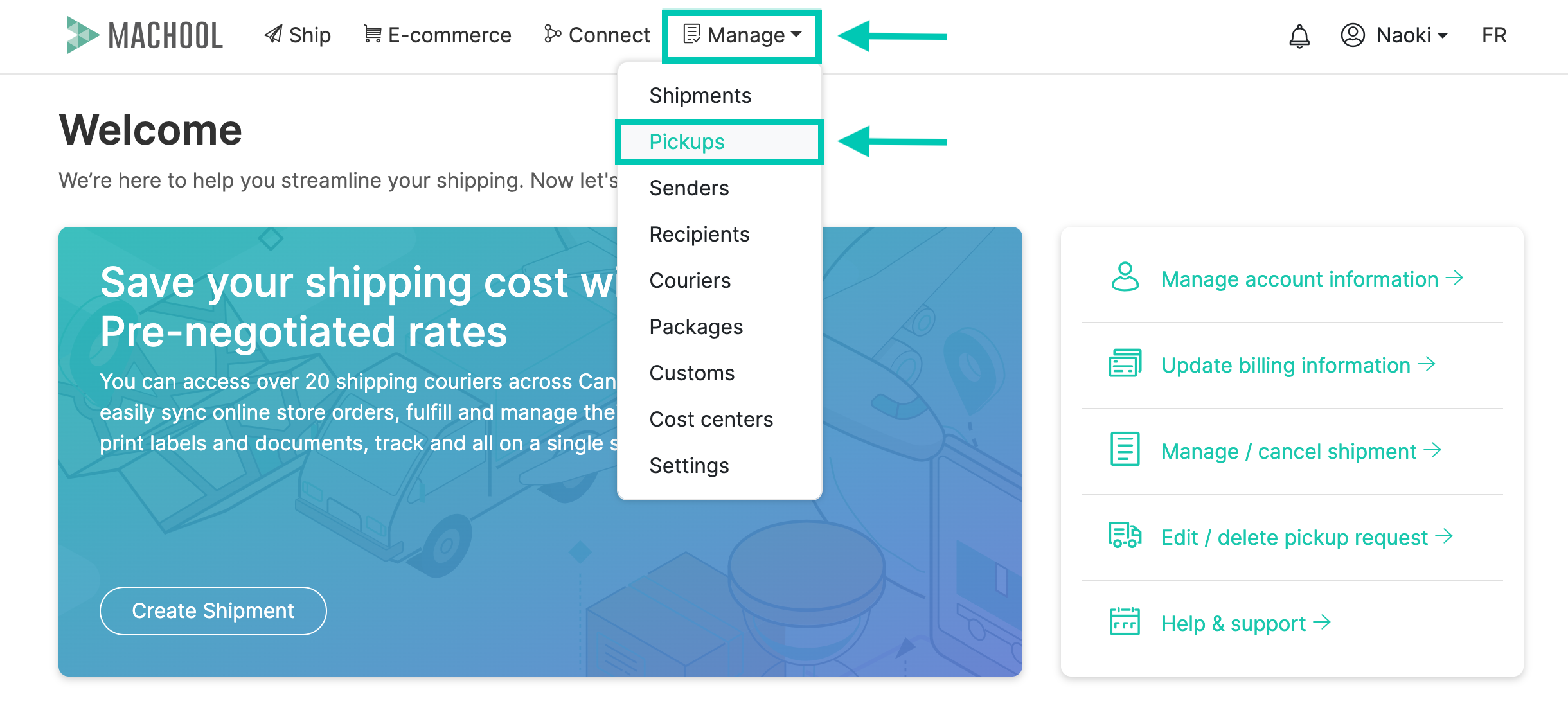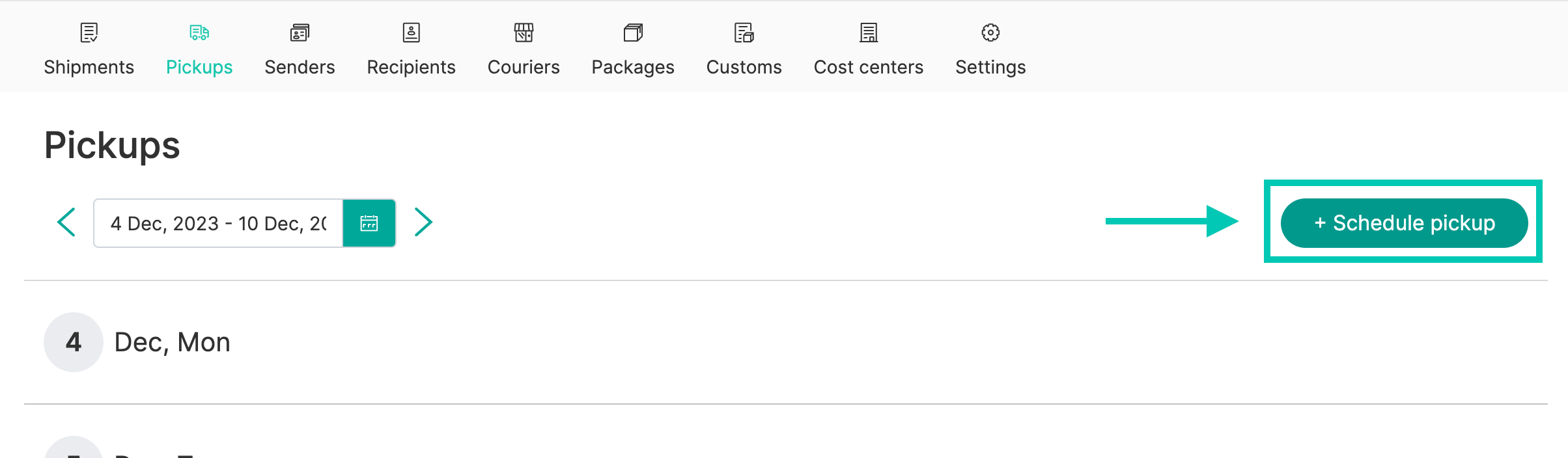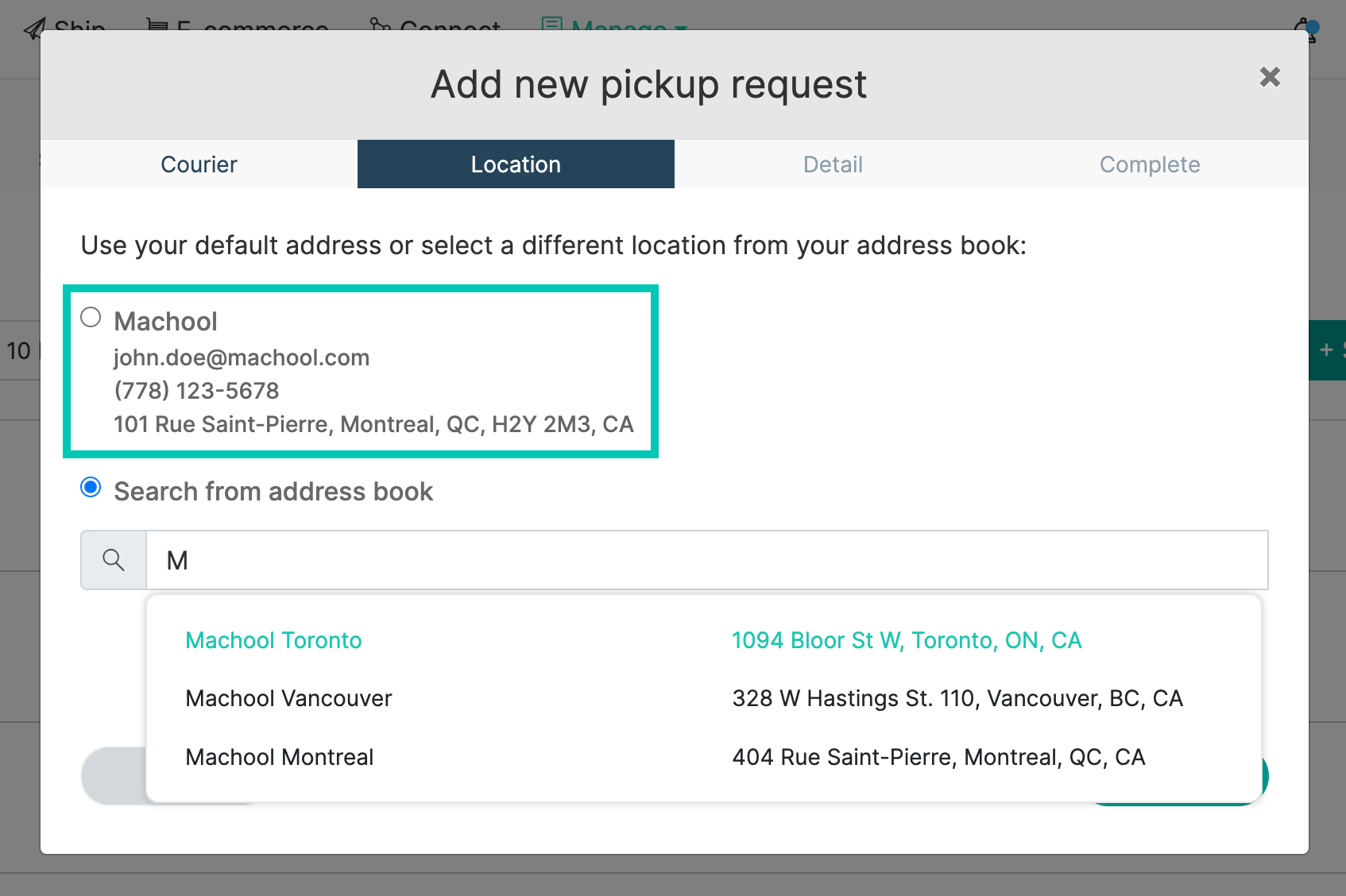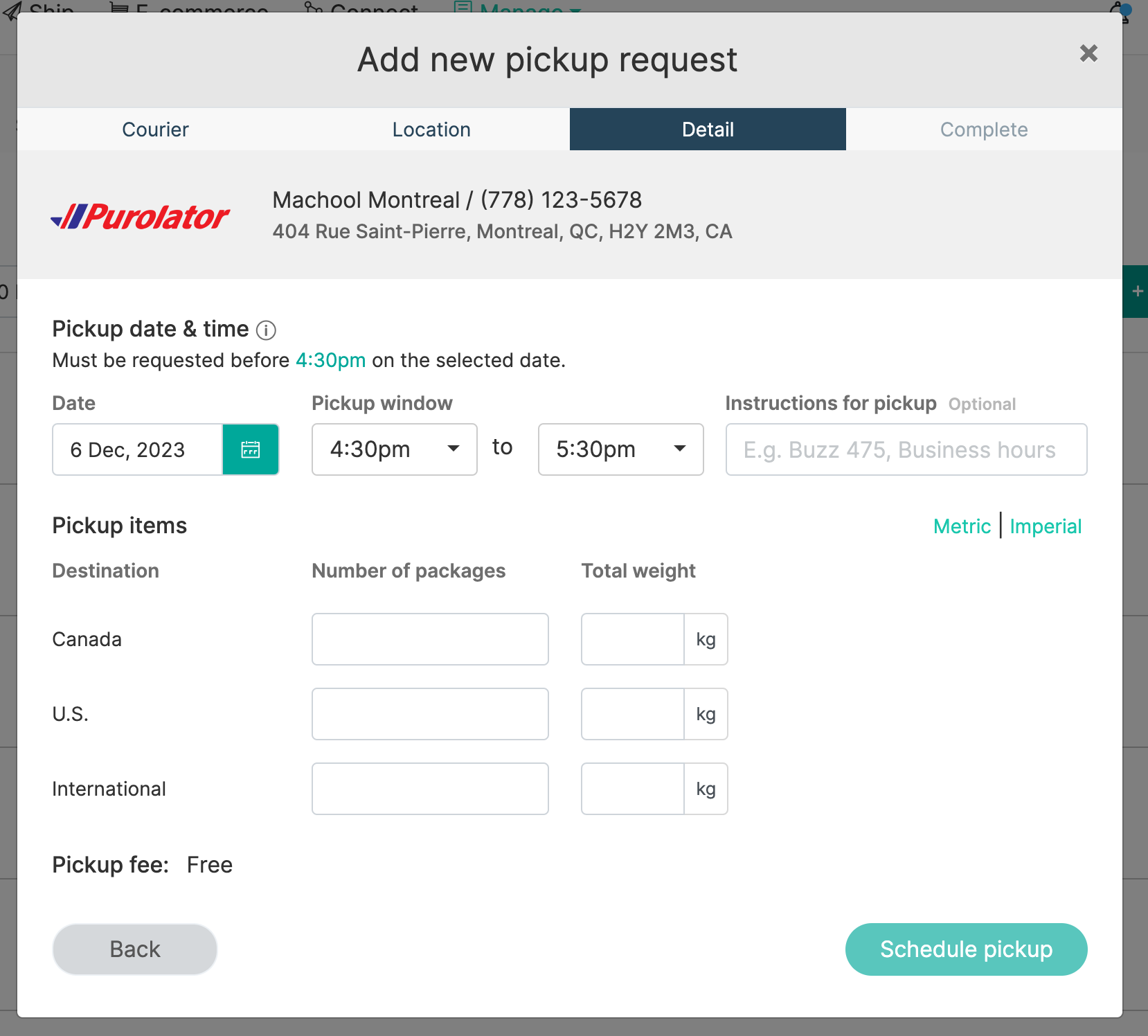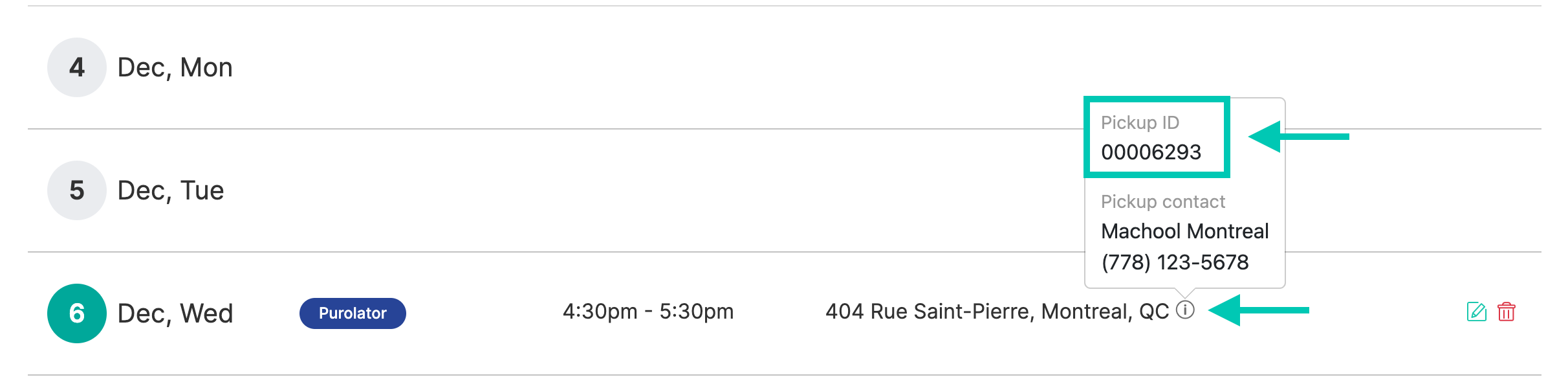- Support center home
- Machool overview
- Account setup
- Account management
- Making a shipment
- E-commerce
- Bring your own account
- Import recipients
- Shopify advanced shipping rules
- WooCommerce advanced shipping rules
- Batch shipping
- Custom package templates
- Machool Bulk Ship
- Advanced shipment notifications
- Service Provider support
- Adjustment charges
- U-PIC coverage information
- Deliver to local pickup location
- Machool API Solution
- Schedule a Pickup
- Machool’s Analytics Center
- Presets
- Direct Print
- Machool Wallet
- Support center
- Return Portal
How to Schedule a Pickup on Machool
Scheduling a pickup for your shipments is a convenient way to ensure that your packages are collected by the courier and transported to their destination smoothly. Machool offers an easy-to-use shipping platforms that allows you to schedule pickups with various couriers directly from your account. In this guide, we'll walk you through the simple steps to schedule a pickup on Machool.
Step 1: Access the Pickup section
- Log in to your Machool account.
- Navigate to the "Manage" section on the main menu.
- Click on "Pickup."
Step 2: Schedule a Pickup
- In the "Pickup" section, click on the "+ Schedule Pickup" button.

- Select the courier with which you wish to schedule a pickup. Note that the pickup services are disabled if you haven't created a shipment on Machool in the last 5 days.
- (Optional) You will notice a blue icon on the top corner of each courier for which you have created a shipment in the past 24 hours. This serves as a reminder to schedule a pickup with that specific courier.
- Once you've chosen the courier, select the pickup location. You can either use the default location or search for one from your address book. (New pickup locations can be added in "Manage > Senders.")

- After you’ve entered your pickup address, you will need to fill in the required information, which may include the pickup date and time, destination, number of packages, total weight, etc.
Please note that the information required may vary depending on the courier.

- Click on "Schedule Pickup," and the pickup request will be added to your schedule.

After you define your package dimensions and select your shipping service, you’ll see a preview of all your orders with the rates for each shipment.
Additional Notes:
- You can check the pickup ID by clicking on the ⓘ logo. This comes in handy if you ever need to verify the status of your pickup directly with the courier.

- Keep in mind that you can cancel a pickup by clicking on the red trash can icon. However, please note that you cannot cancel a pickup within 24 hours of the scheduled pickup date.
- Some couriers require you to create a pickup at the time of shipment creation. As a result, you won't be able to schedule or reschedule the pickup from this section. If you encounter this scenario, please a class="email-link" href="/contact-us/">contact us for any changes.
Scheduling pickups on Machool is a user-friendly process that streamlines your shipping operations. By following these steps, you can ensure that your shipments are collected on time and delivered promptly to their intended destinations. If you have any questions or require assistance, our support team is always ready to help. Happy shipping with Machool!