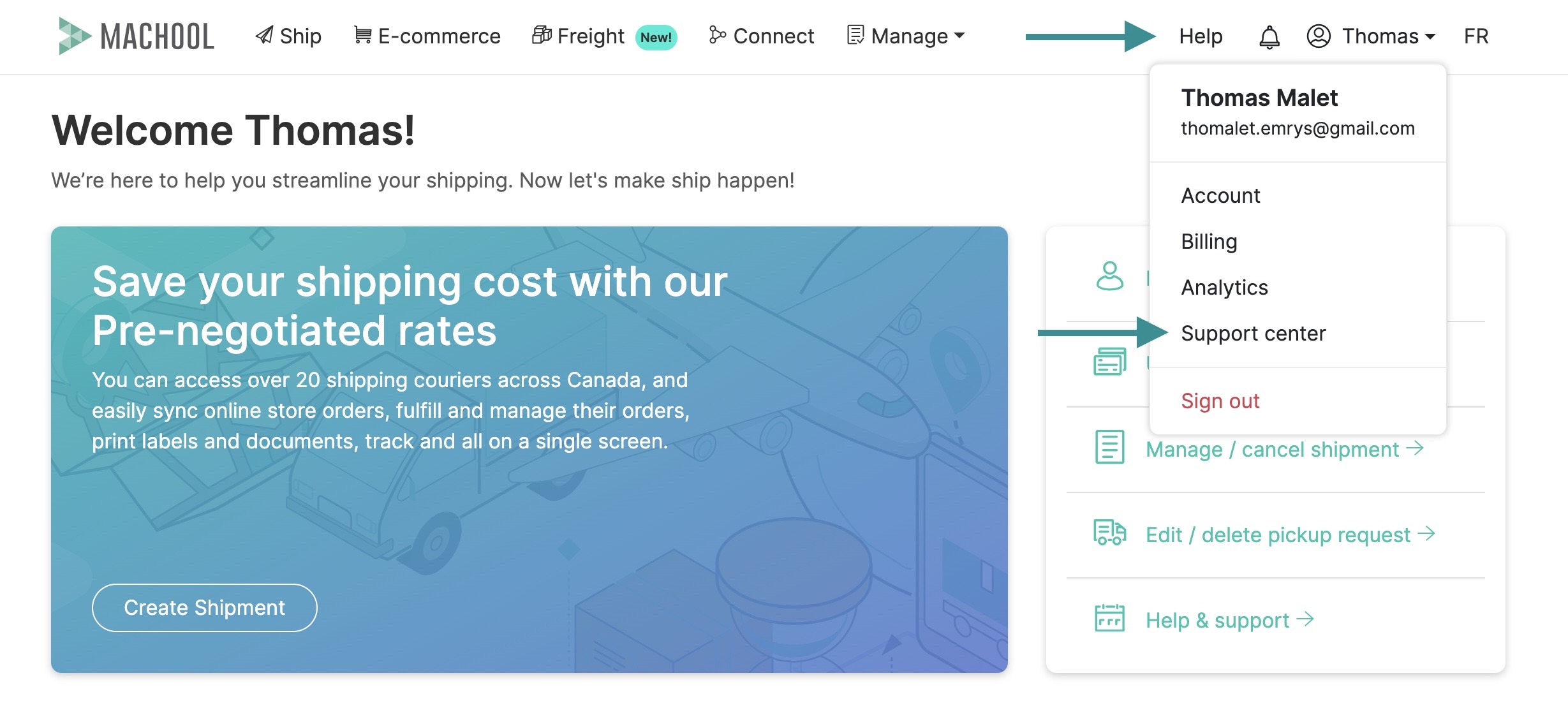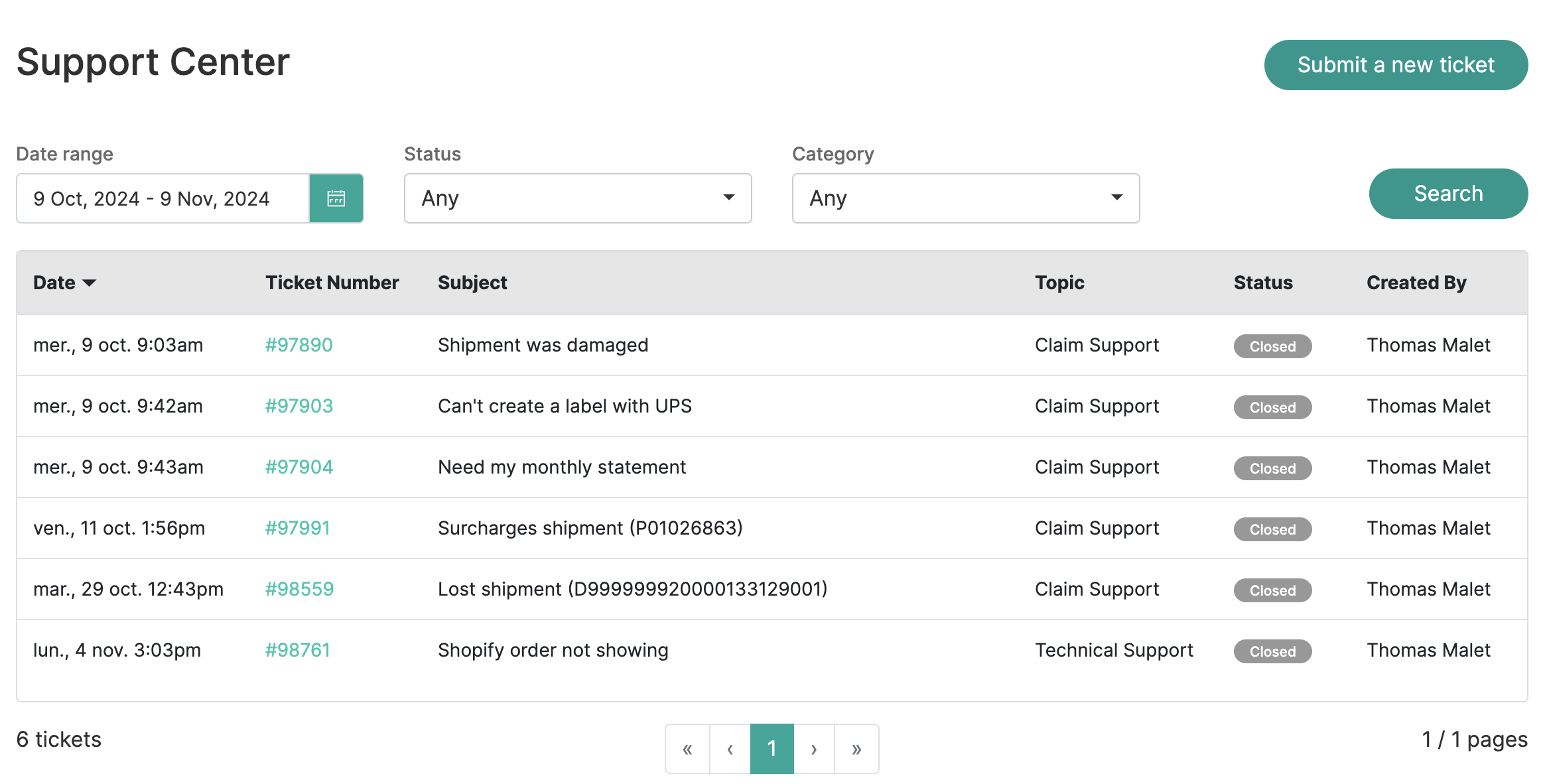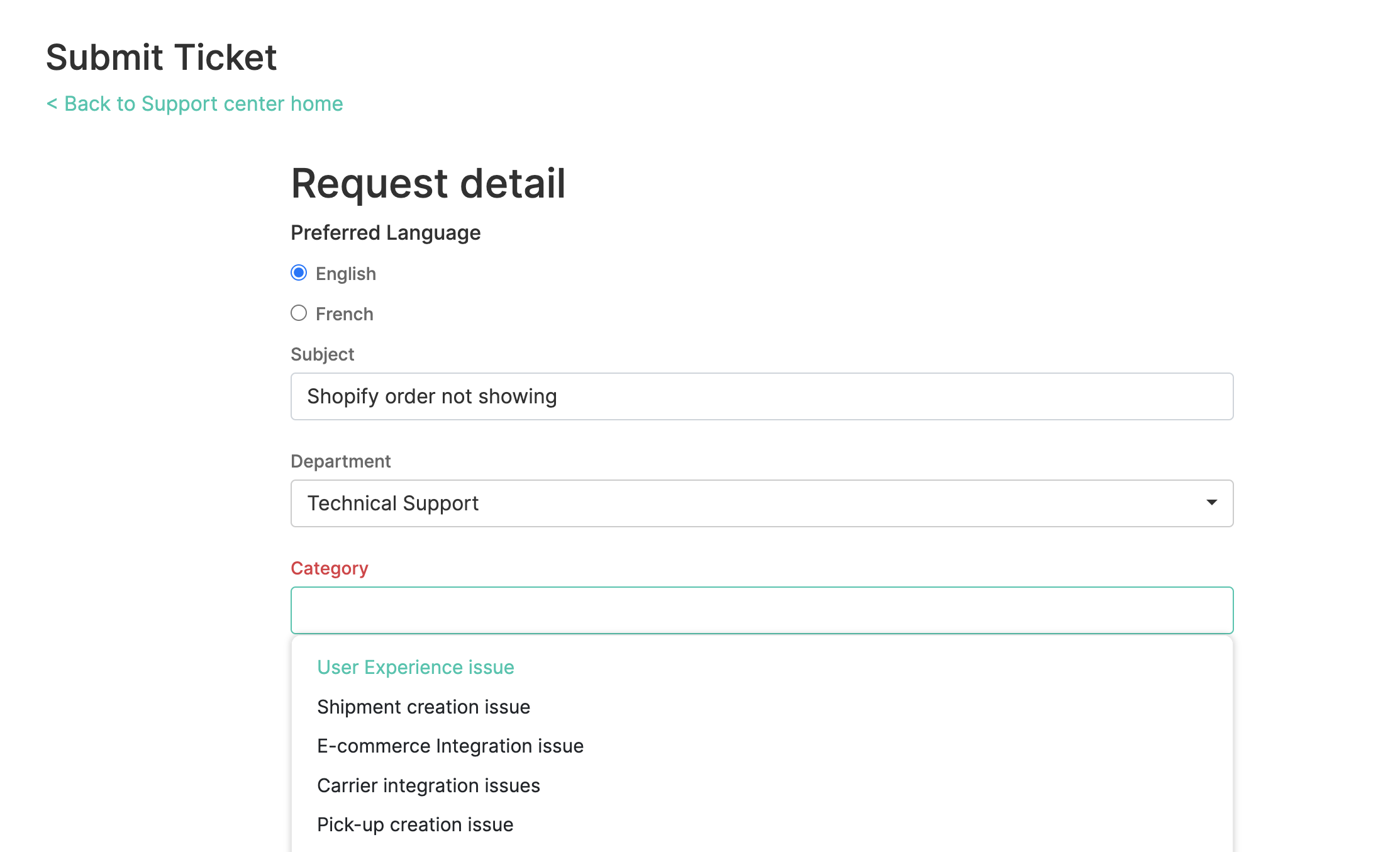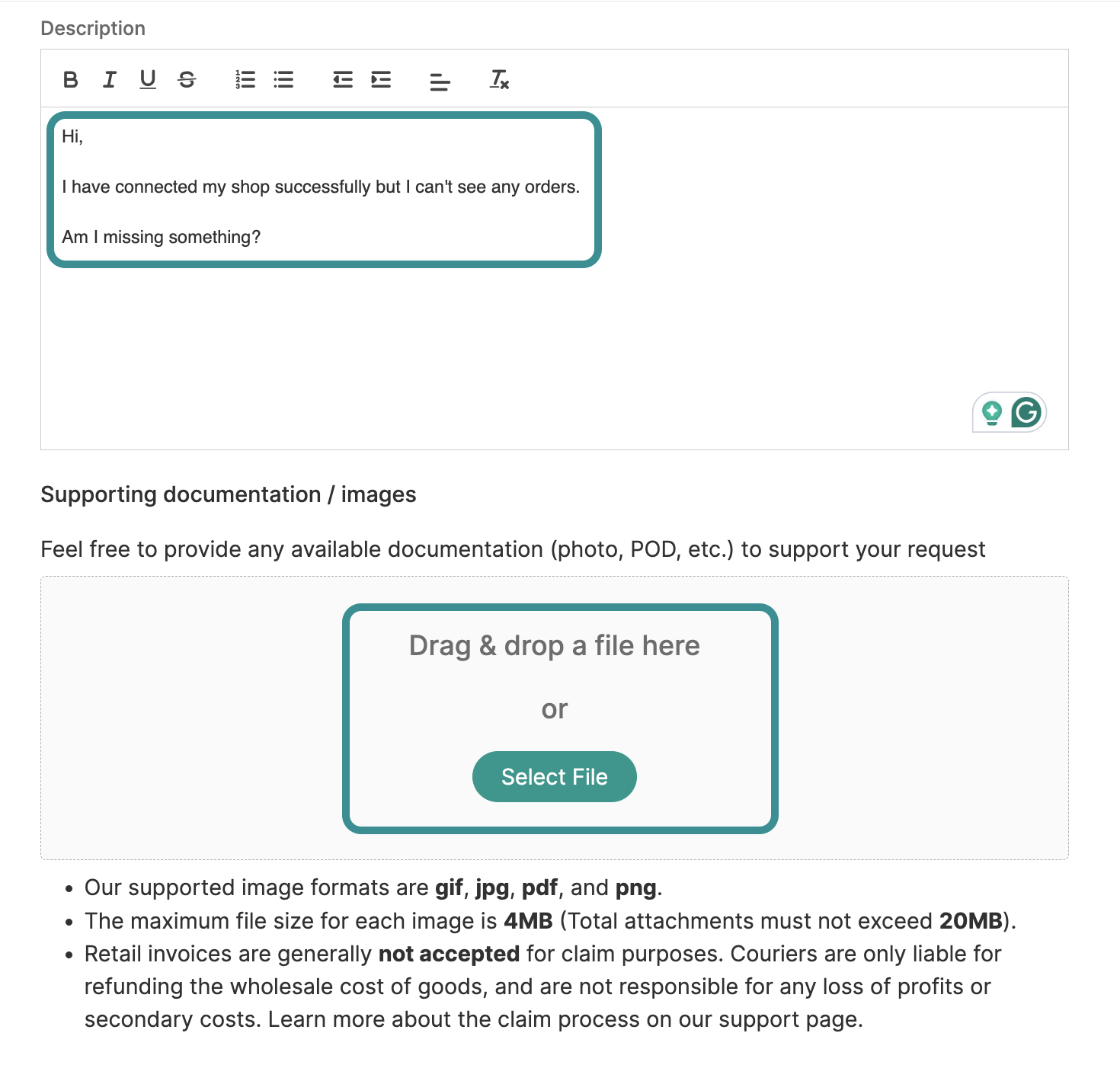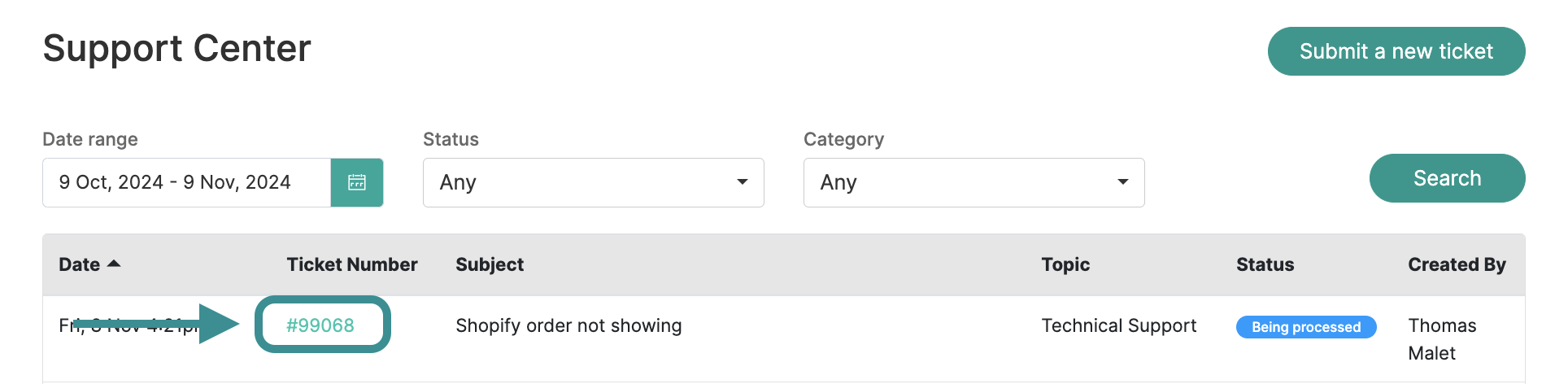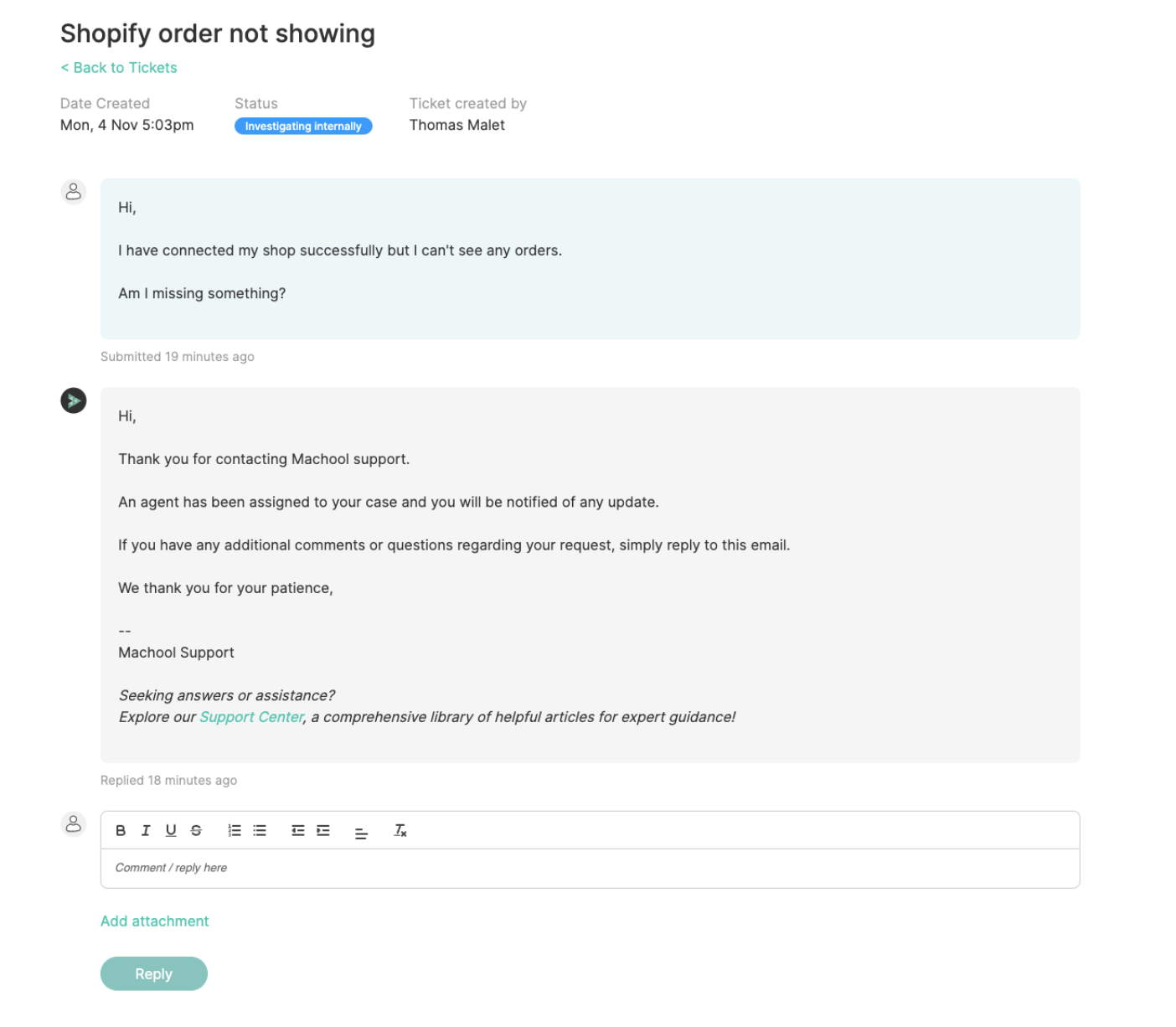- Support center home
- Machool overview
- Account setup
- Account management
- Making a shipment
- E-commerce
- Bring your own account
- Import recipients
- Shopify advanced shipping rules
- WooCommerce advanced shipping rules
- Batch shipping
- Custom package templates
- Machool Bulk Ship
- Advanced shipment notifications
- Service Provider support
- Adjustment charges
- U-PIC coverage information
- Deliver to local pickup location
- Machool API Solution
- Schedule a Pickup
- Machool’s Analytics Center
- Presets
- Direct Print
- Machool Wallet
- Support center
- Return Portal
Introducing Machool Support 2.0
We’re thrilled to announce Machool Support 2.0, a new in-app support experience! With Support 2.0, you can now open tickets and report issues directly within the Machool app, streamlining communication and providing real-time updates on your ticket status.
Accessing the Support Center
To get started, access the Support Center in two ways:
- Click the Question Mark Icon: Look for the circled question mark in the top-right corner of the screen.
- Dropdown Menu: Click on your account name, and select Support Center from the dropdown.
Support Center Overview
In the Support Center, you’ll find an overview of all tickets opened by you or any employees within your account. The ticket dashboard displays the live status of each ticket
Submitting a New Ticket
To open a new ticket, click Submit a New Ticket. On this page, you’ll find several fields to provide the necessary details for your request.
In the fields section, start by selecting your preferred language (English or French), then provide a brief subject to describe the issue or question. Next, choose the appropriate support Department (such as Customer Support, Technical Support, Claim Support, or Billing Support), as well as the Category, and if relevant, select a sub-category for further detail.
Provide detailed information about the issue in the description box and attach any supporting documentation that pertains to your ticket. Once all fields are completed, click Submit Ticket to finalize your request.
Following Up on Your Ticket
To follow up on an existing ticket, go to the Support Center and click on the green ticket number associated with your request.
This opens a detailed view of the ticket, where you can:
- Check Status Updates: Monitor the real-time status of your ticket, such as "Being Processed," "Under Investigation," or "Escalated." You’ll also see any recent activity or updates from our support team.
- Review Agent Responses: Each ticket includes responses from our agents, where they may ask for additional details, share troubleshooting steps, or provide updates on resolution progress.
- Reply to the Agent: If you have more information to add or want to follow up on the agent’s response, use the reply field to communicate directly within the ticket. This is the best place to upload any additional documents, screenshots, or details that could help expedite the resolution.
- Add Attachments: If there are any new documents or files to support your case, attach them directly within the ticket view. This ensures that our team has the most up-to-date information to resolve your issue efficiently.
Each ticket conversation is securely stored within your Support Center, providing you and your team with a complete record of all interactions and ensuring easy access to past support communications.
With Machool Support 2.0, managing support requests is easier than ever, offering a more efficient, transparent, and responsive experience right from your Machool dashboard.
For further assistance, please contact our Support Center. Happy shipping!