- Support center home
- Machool overview
- Account setup
- Account management
- Making a shipment
- E-commerce
- Bring your own account
- Import recipients
- Shopify advanced shipping rules
- WooCommerce advanced shipping rules
- Batch shipping
- Custom package templates
- Machool Bulk Ship
- Advanced shipment notifications
- Service Provider support
- Adjustment charges
- U-PIC coverage information
- Deliver to local pickup location
- Machool API Solution
- Schedule a Pickup
- Machool’s Analytics Center
- Presets
- Direct Print
- Machool Wallet
- Support center
- Return Portal
How to use the Machool Wallet
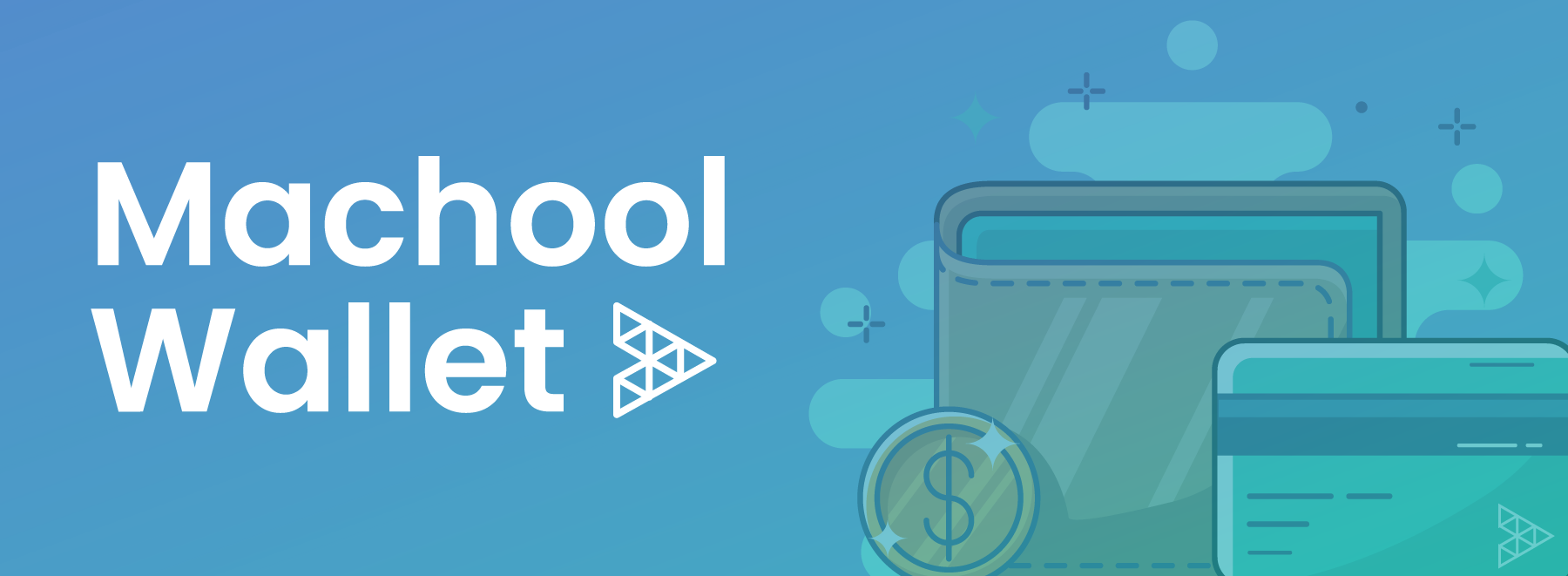
In a world where everything costs more and more, the Machool development team worked on a new Wallet feature to eliminate credit card fees and reduce the cost of your shipments.
You can now load any amount of money on your Machool Wallet in one transaction, and all the shipments created with your Wallet fund will not be subjected to credit card surcharges. On top of it all, you will have only one transaction on your credit card statement.
How to access Machool Wallet
Load you Machool Wallet in a few seconds by following the steps below
1. Navigate to "Account" in the Machool platform and then select “Billing”.

2. Select “Add Funds” on the top right of the Machool Wallet section

3. Select the amount you want to load on your Wallet No credit card fee will be applied to this transaction, if you decide to load $100, you will receive $100!
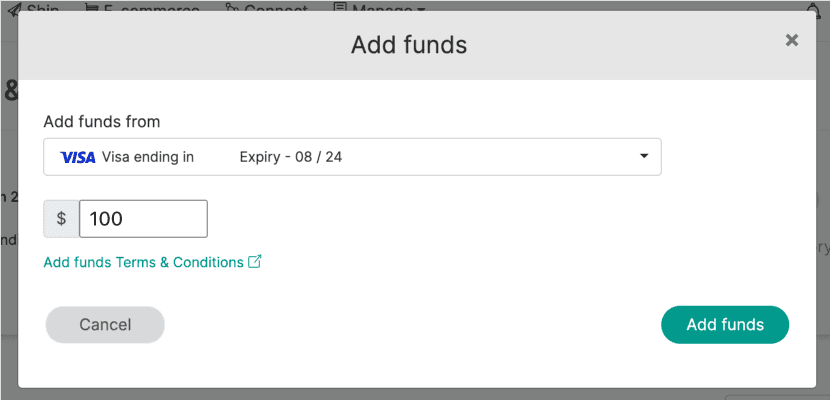
4. Create shipments using your Wallet By using the Machool Wallet funds, you will save 0.35$ on each transaction as the credit card fee will be gone!
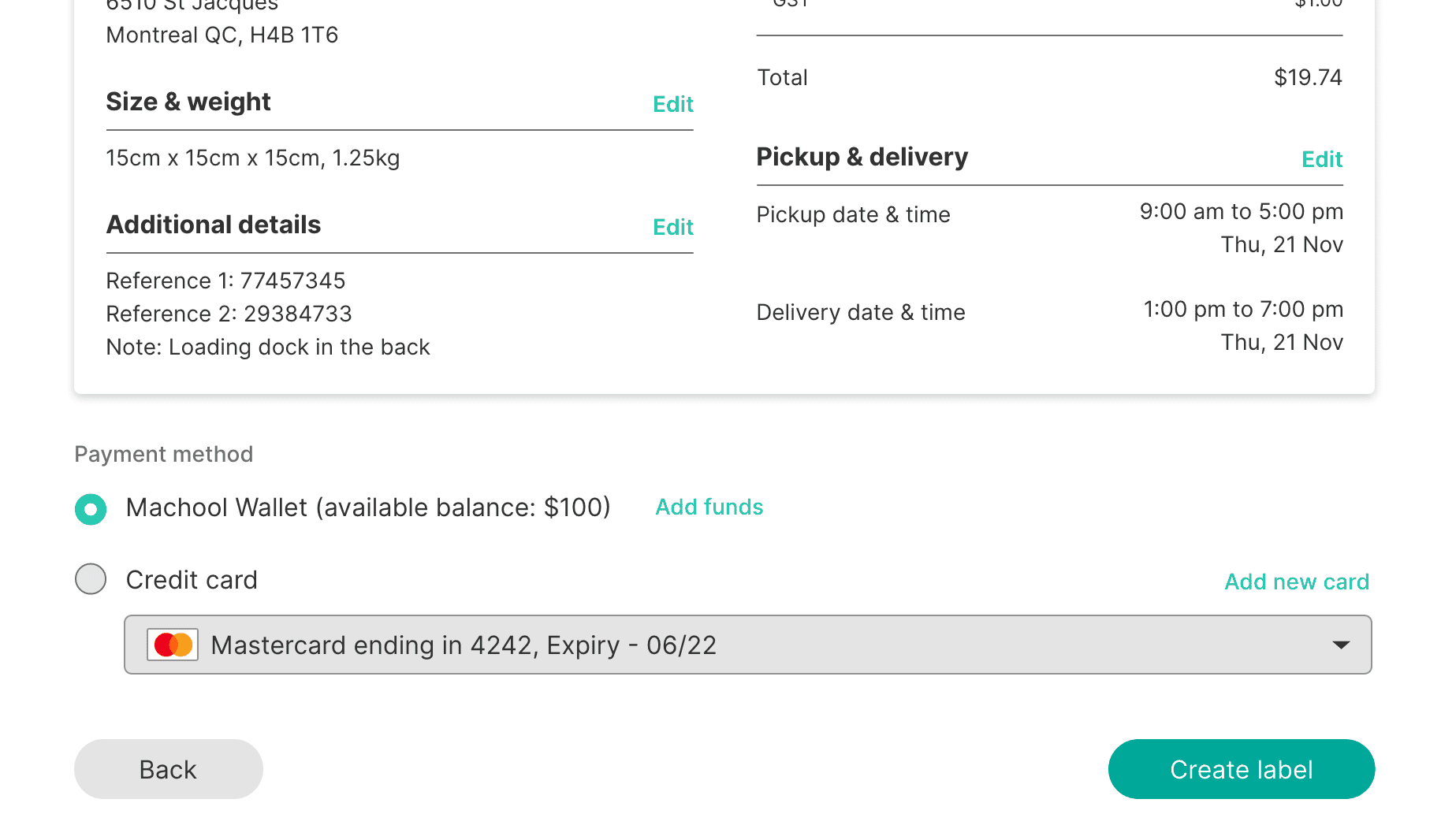
Auto Reload Option
Load you Machool Wallet in a few seconds by following the steps below
1. Navigate to "Account" in the Machool platform and then select “Billing”.
2. In the Machool Wallet section, click on the “Auto Reload” button. This option is switched off by default.

3. Fill in the required information in the pop-up window:
- Activate the Auto reload
- Set the minimum balance threshold
- choose the amount to reload

With the Auto Reload option, you’ll never need to worry about manually reloading your Machool Wallet again. Ensure you have sufficient funds to cover your shipments, and enjoy the convenience of uninterrupted service.